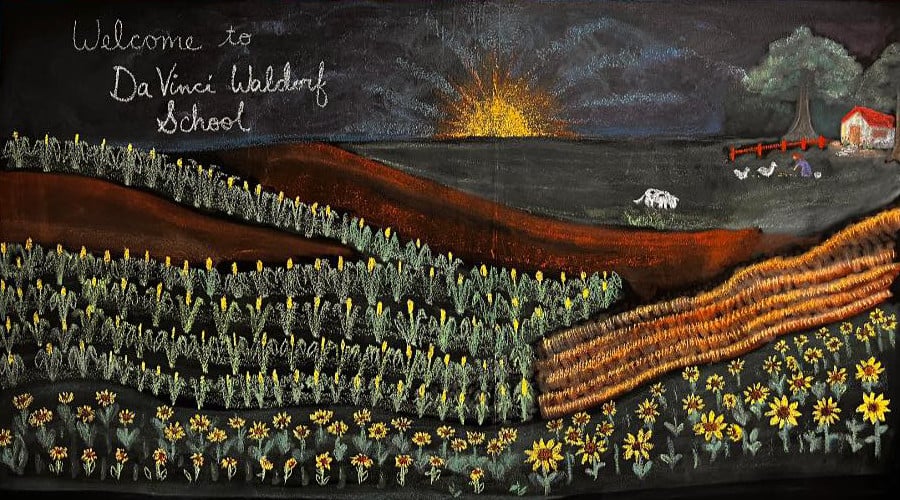Inspiring Life-long Learning for 25 Years

Did you know that you get two, free customizable pages with your yearbook purchase? All you have to do is log into your account from a desktop computer at any time between now and April 15th and upload some of your favorite photos and memories. There's no checkout process for these pages, no extra fees, and no catch. They're yours for free! These personalized pages are completely optional, so don't worry—if you take no action, you will receive the standard yearbook.
Getting Started with Creating Custom Pages
Creating custom pages is fun, easy, and completely optional. Your child will love having extra photos of their favorite memories printed in their yearbook.
Before creating custom pages, visit TreeRing.com and sign up, claim your student(s), and create your account, if you haven't already. The school roster is already uploaded to the site to streamline this process. Step by step instructions for signing up can be found here. Our school's unique passcode is 1014929922903944
1. Once you are logged in, find the current yearbook for your child and then click "Edit Custom Pages."
2. Click on the image of the page spread that you want to design or edit.
3. Now you can personalize your custom pages in any way you like, including:
- Change the background (images, patterns, templates, etc.)
- Add photos (there are also shared photos you can choose from)
- Add memories
- Add text
- Add graphics from the TreeRing repository
- Use tools (zoom, grid, keyboard shortcuts)
- Undo or redo your edits
4. When you are done with the pages, select Back. Edits are automatically saved. You can edit your pages at any time and as many times as you like between now and the deadline of April 15th.
5. Once you finish editing your custom pages, make sure you set them to print ready. Custom Pages must be finalized and set to "Print Ready" by April 15th. If you are not ready to set them to "Print Ready" and will continue to work on them at another time, just click "Back" so you can log out of your account in Settings. Your pages will be there all year awaiting your memories and photos. You can add more than two pages if you would enjoy more personalized content.
6. That's it! We hope you enjoy this new feature, and don't forget to set your pages to "Print Ready" by April 15th!